Advanced Settings allow you to specify the mode of color generation, save and restore settings, and reset boundaries. At the top right is an informational icon. Tap this for Help on Advanced Settings. Color Generation The switch at right allows you to specify the mode of color generation for the current color session. You have two choices; Standard Mode and Touch Mode. These options are mutually exclusive. Your selection will remain in effect until you return to Advanced Settings and select a new mode. Standard Standard is the default. When chosen, color is generated at the edges or center of the screen, depending on the Source setting under Color Direction. Touch When Touch is chosen, the main display will respond to a single Tap by generating color at that position on the screen. A subsequent Tap will generate color at the new position. Save Settings This option saves all current settings to the clipboard and may be chosen at any time. Each time Save Settings is chosen the clipboard is updated with the current settings. This also overwrites any settings saved previously to the clipboard. If you decide to Reset Boundaries, and you want to return to your current position, you should first save your settings. This enables you to return to your current position by choosing Restore Settings. |
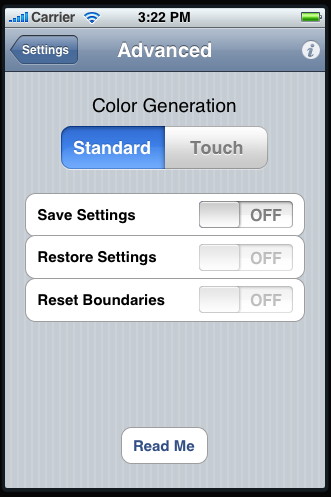 |
|
Restore Settings This option restores the most recent settings from the clipboard and may be chosen at any time. Restore Settings is disabled until the first Save Settings option has been chosen. Reset Boundaries This option resets boundaries to the perimeter of the screen. This allows you to overlay a prior color with a new layer. Choose Save Settings beforehand to return to your current position. Read Me This option displays useful information about the ColorFlow application. |
||