Color Settings allow you to assign color to both foreground and background. At the top right is an informational icon. Tap this for Help on Color Settings. Icons The black panel at right corresponds to background color. Tap this panel to set focus to the background. The red panel at right corresponds to foreground color. Tap this panel to set focus to the foreground. The curious icon with 2 arrows to the left of the red panel is known as a focus-pointer. It has a dual purpose. First, it will always point to the panel with current focus (using the larger of the 2 arrows like the hour hand of a clock). In the example at right foreground has focus. Second, it will switch background and foreground color whenever it is tapped. Below this is the ColorBar. Tap the color you wish to use. Depending on focus, that color will be assigned to either foreground or background color, and is displayed in the appropriate panel. Use the arrows below the ColorBar to fine-tune the color. All options below the ColorBar apply to foreground color. |
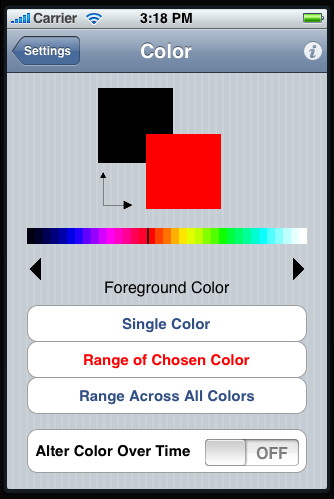 |
|
Single Color This option generates a single foreground color. Range of Chosen Color This option generates a range of foreground color specific to the color chosen. Range Across all Colors This option generates a range of foreground color across all colors. Alter Color Over Time is disabled. Alter Color Over Time This option is enabled only for the first 2 options. The default value is OFF. If ON, the foreground color will alter over time to a new random color or random range of color. This will constantly change every few seconds. |
||