Color Flow Settings allow you to choose flow type, flow rate, and whether to randomize the flow rate. At the top right is an informational icon. Tap this for Help on Color Flow Settings. Flow Type Choose one of five options listed at right to assign the type of flow or fill. You have 2 flow types and 3 fill types. Flow This option produces a screen saver effect. Color will flow endlessly starting at the Source and travel along the Path chosen under Color Direction, and eventually flow off the screen. Scatter Flow This option also produces a screen saver effect. Color will flow endlessly from a random Source and Path that constantly change over time and eventually flow off the screen. Both Source and Path options under Color Direction are disabled by this flow type. Fill Opposite Source This option will fill the screen. Color will flow starting at the Source, travel to the opposite edge and begin filling the screen. Over time, the fill will move back from the opposite edge towards the Source, similar to sand in an hourglass. Once the Source has been reached, fill will automatically stop. You can also manually stop the fill at any time. Tap Start to resume the process or choose new settings. |
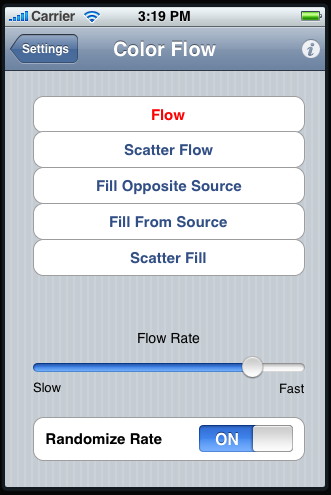 |
|
Fill From Source This option will fill the screen. Color will flow starting at the Source and begin filling the screen. Over time, the fill will move from the Source out toward the opposite edge, similar to bread rising in an oven. Once the opposite edge has been reached, fill will automatically stop. You can also manually stop the fill at any time. Tap Start to resume the process or choose new settings. Scatter Fill This option will fill the screen. Color is generated in completely random positions over time to eventually fill the screen and does not automatically stop. You can manually stop this process at any time. Tap Start to resume the process or choose new settings. Flow Rate Use the slider control to assign a constant flow rate. Randomize Rate Use the switch to randomize the flow rate relative to the slider position. |
||